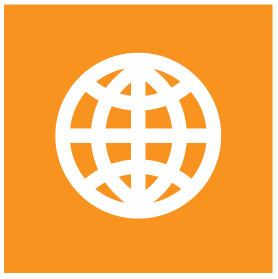Using the Transfer command-line interface (CLI)
S-Filer Portal can be used with a command-line interface. Once the CLI application sfiler.exe/sfiler.sh is installed on your workstation, you can use it to upload/download/delete files.
If the CLI application sfiler.exe/sfiler.sh is installed on your workstation, you can use it from the Windows command line or in batch files (scripts).
Assuming that you are in the folder that contains sfiler.exe/sfiler.sh, enter sfiler to start the program. Enter sfiler --h to display the available parameters.
Global Command line arguments
Syntax:
shell
sfiler [options] [command] [command options]Note
All destination folders and communities are case sensitive.
The following table presents the global options that can be used in the section [options]
| Options | Description |
|---|---|
| -h, --help | Display the command line interface help screen Default: false |
| -N | No SSL Warning. Do not warn if the server address does not use SSL. |
| -l | The username to use to perform the action (ex: user@domain) |
| -np | Do not prompt. Never prompt for information. Default: false |
| -op | The obfuscated (hidden) password to authenticate |
| -p | The password to authenticate |
| -q | Be quiet (less output on screen). Default: false |
| -s | The address of the server to use. |
| -sso | Authenticate using a Kerberos token. This is a transparent authentication. |
| -ui | User impersonation. When listing, erasing or downloading files,this options allows the path to resolve as if the impersonated user. |
| -v | Verbose (more output on screen). Default: false |