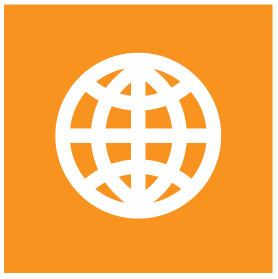How to configure multiple license or acknowledgment pages for different populations
This page describes how to configure different license or acknowledgment pages for different user populations in S-Filer Portal.
S-Filer Portal allows administrators to configure custom license agreements, terms of service, or acknowledgment pages that users must accept before accessing the system. In some cases, you may need to present different versions of these documents to different user populations based on their location, role, or other criteria.
Prerequisites
- Administrative access to S-Filer Portal
- Knowledge of the different user populations that require different license/acknowledgment pages
- The content for each version of the license or acknowledgment page
Configuring themes
The solution is to create a theme for each population and assign it to the users using groups. And in that theme to use the custom license or acknowledgment page.
Step 1: Create the custom GUI theme for each population
- On the gateway server that is hosting the GUI interface, go to the "themes" folder:
[Install path]/webapp/themes - Copy the theme that should act as a base for the new theme and rename it. You can use a name that represents the population you are targeting.
- In the copied theme, add the custom license or acknowledgment page to the
[Install path]/webapp/themes/[theme name]/message/[language]/folder.- The file name should be
license.htmlandacknowledgment.html. - The format of these files is exactly the same as the default license or acknowledgment page with the custom content.
- You need to create these files for each language that you support.
- The file name should be
Step 2: Create the notification themes referencing the custom GUI theme
- In the administrative interface, go to the "Notification Themes" section.
- Create a new notification theme for each custom GUI theme based on the default notification theme.
- In the notification theme, select the custom GUI theme as the user interface theme.
- Save the notification theme.
Option 1: Configuring groups for employee accounts adopted from an external source
When accounts are adopted from an external source such as Active Directory or Entra ID, you can configure adoption to also adopt the group membership. This allows you to use AD/Entra ID groups to assign the notification theme to the users.
Step 1: Update the adopted group to use the new notification theme
- In the administrative interface, go to the "Groups" section.
- Select the group that you want to update. Groups that are adopted from AD/Entra ID will have the same name as the AD/Entra ID group.
- In the group properties, select the new notification theme as the theme.
- Save the group.
Option 2: Configuring dynamically created guest accounts to use the new notification theme
This option uses the "template" feature of shares to properly set the theme for the guest accounts invited into the share. See Using templates for more information on how to use templates.
WARNING
This option will apply to all shares that will be created in the future. To change the theme for existing shares, you need to manually change the theme in the group of each corresponding share.
Step 1: Create a group for each population
- In the administrative interface, go to the "Groups" section.
- Create a new group for each population.
- This group will be used as a template for the dynamically created groups in shares.
- Assign the new notification theme to the group.
- Save the group.
Step 2: Create a template for each population
- In the administrative interface, go to the "Templates" section.
- Create a new template for each population.
- In the template, assign the newly created group as the group.
- Save the template.
Step 3: Use the template when creating a share
- If the template is the default template, users do not have to specify it when creating a share.
- If there is more than one template, users should select the appropriate template when creating a share.
- The template will dictate how the share group is created and the notification theme to use.